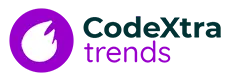If you want to upgrade to macOS Big Sur, be sure your Mac is up to the task. Big Sur is compatible with a wide range of Mac models, however, not all of them are supported. We’ll show you how to see if your Mac is compatible with Big Sur and what you should do if it isn’t.
NOTE: To update from macOS Sierra or later to Big Sur, you’ll need 35.5GB of accessible storage. If you’re updating from a previous macOS version, you’ll need up to 44.5GB of free space.
What Macs Will Big Sur Work With?
It’s compatible if your Mac is from 2015 or later. Fortunately, Apple’s website has a list of all Mac models that are compatible with macOS 11 Big Sur. The whole list is below:
- MacBook (2015 or later)
- MacBook Air (2013 or later)
- MacBook Pro (Late 2013 or later)
- Mac mini (2014 or later)
- iMac (2014 or later)
- iMac Pro (2017 or later)
- Mac Pro (2013 or later)
Is My Mac Compatible with Big Sur?
Your Mac is likely too old to upgrade to Big Sur if it isn’t one of the models listed above. There is, however, a simple technique to determine which model you have.
- At the top left of your screen, click the Apple icon.
- Select About This Mac.


3. Under the Overview tab, look for model information (note: the screenshot below was captured on a MacBook Air running macOS Catalina).


If your Mac is old enough to run Big Sur, you’ll probably get an error message when you try to download it from the App Store or installation. In this instance, an older version of macOS might be a better option. Even if your Mac is more than a decade old, you might be able to use macOS High Sierra.
You can learn how to upgrade to Big Sur on an unsupported Mac once you’ve decided which version of macOS you want to install.